


|
| ||||||
How can I create Windows XP icons using a vector tool?IllustrateYou may use a vector tool (such as Macromedia FreeHand or Adobe Illustrator) to illustrate Microsoft Windows XP style icons. You will need three sizes of the image. Because there will be a drop shadow added to the image later, you should create three sizes that are around 46 x 46, 30 x 30, and 14 x 14 pixels.Creating the 32-bit images1. Make a new icon with Aha-Soft ArtIcons or IconLover (Main menu\ File\ New Icon).2. Create 48x48, 32x32, 16x16 icon formats with 32-bit color depths (Main menu\ Tools\ New image format). If an icon contains an extra image format (possibly created by default) just delete it. 3. Copy and paste the vector images into ArtIcons. (14x14 image into 16x16 icon image format, 30x30 image into 32x32 icon image format, 46x46 image into 48x48 icon image format accordingly). 4. After pasting your images into ArtIcons, check their readability and resolution, especially at the 16x16 size. You may need to do some pixel-pushing. If the 16 x 16 is not reading clearly, consider simplifying the image at that size. 5. Duplicate every 32-bit image format in this new icon for future creation of 8-bit images. Convert the copies into 8-bits (Main menu\ Tools\ Convert Image Format). 6. Add the drop shadow to every 32-bit image by applying Drop Shadow effect (Main menu\ Effects\ Drop Shadow). Below is the list of recommended Drop Shadow settings: Angle: 135 Distance: 2 Size: 2 Opacity: 75%. 7. Save your icon (Main menu\ File\ Save as...) 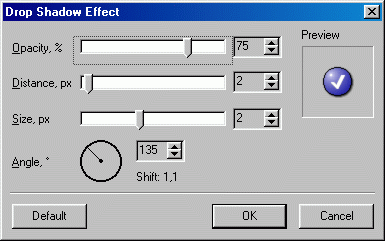 Creating the 8-bit imagesNow that you have the 8-bit images ready already, you need to correct them. The 8-bit versions will not have the 8-bit alpha channel, so they will need to have their edges cleaned up as there's no antialiasing (that is, their edges will be jagged).Clean up the edges with Pencil tool, removing any antialiased pixels. Check your image on both light and dark background (right-click the icon image in the preview window to bring up the context menu and select 'List Color' item). Creating the 4-bit imagesIf you want your icons to look good on bottom-level systems, provide 16-color versions of your icon.1. Duplicate every 8-bit icon image format and convert copies to 4-bit color depth. 2. Clean up your images using the colors from the 16-color palette. 3. Use a black outline on the bottom and right edges of the image. 4. Use a dark gray or other dark color outline for the left and top edges of the image. FinalizingYou should have a total of nine image formats - three sizes per color depth in the next sequence:
Use Tools\ Sort Image Formats\ for Windows XP menu command to sort the icons in this sequence or arrange icons using drag-n-drop. This sequence is necessary for correct icons display on any system, not only Windows XP. To save the icon, select Main menu\ File\ Save as... | ||||||
|
Icon Software | Graphic Software | Icons Downloads | Order Icons | Ready Icons
| Support
Privacy Policy | Terms of Use | Refund Policy Copyright © 2000-2022 Aha-Soft. All rights reserved. |
|